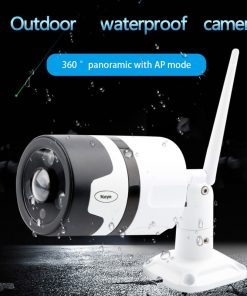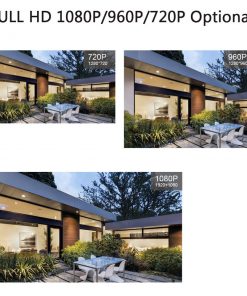₦8,504.20 Original price was: ₦8,504.20.₦5,773.16Current price is: ₦5,773.16.
6596 in stock
Key feature:
Imager sensor: XM510 FOR 720P/960P HI3518E+2035 15fpsFOR 1080P
lens: HD Megapixel professional 3.6mm lens for 720P/ 2MP 1080PLens for 1.3MP
Video compression: H.264 Highprofile
Bite rate: 32Kbps~8Mbps
Image resolution:1280X720(1.0Megapixel)/1280X960 ( 1.3 Megapixel ) /1920X1080 (2.0 Megapixel )
Frame rate: 50Hz:25fps 60Hz: 30fps For 720P/22fps for 960P / 15fps For 1080P
Image setting:”Saturation,brightness and constrast are adjustable through IE or client”
Storage: Network storage
Intelligent alarm : Motion detection, video loss,cable break
Net interface: 1*RJ45 10M/100M TCP/IP HTTP RTSP/FTP/PPPOE/DHCP/DDNS/NTP/UPnP
Working condition: minus -10~60 degree, humidity lenss than 90%
Power: DC 12V 1-2A
Led :24pcs IR LED with 20m IR distance
Package contents:
1 * Camera
1 * CD
Note :
Power supply not included ( click below link to check the power supply which is compatible with this ip camera )
FAQ :
Q:What’s the default ip address of the camera ?
F: 192.168.1.10 Username : admin Password : null ( empty ) !
Q: Does the camera supports Motion Detect,FTP,Email alarm, RTSP and so on ?
F: Yes ! All the IP Cameras we are selling supports these functions .
1) Please Setup the motion detection in the CMS software .
2) We suggest the Sever-U and FileZilla FTP Server to upload the video or image.
3) For the Email alarm,please use Email server which supports SMTP ( Hotmail ,Yahoo not support SMTP ,it not supports Gmail temperately since the server problem ) .
4) ,RTSP URL for VLC media Player :
rtsp://$(IP):$(PORT)/user=$(USER)&password=$(PWD)&channel=$(Channel)&stream=$(Stream).sdp?real_stream
Example : rtsp://10.6.10.25:554/user=admin&password=&channel=1&stream=0.sdp?real_stream
F: What’re the ports information of the cameras ?
Q : ONVIF 2.0 Port 8899 ;RTSP Port 554 ;HTTP Port 80;Media Port 34567
F:Does the camera support IE ,Chrome ,Firefox and so on ?
Q: Since the plug-in problem ,for website interface IP address URL,ONLY IE supports Multi Language . Chrome,Safari just support Chinese .
For cloud server XMEYE.NET ,it supports multi language
Q:When I finish the steps to add the camera to the CMS list,why it notify “ Can’t find the Device “ even I can see the default ip address 192.168.1.10 in the menu .
F: It is the IP Address conflict ,the default ip address is not in the same network segment as your router.
Please click “Edit Device “ to change the camera’s ip address to make them in the same network segment !
For example ,if your router’s ip address is 192.168.0.1 ,then you need to change the camera’s ip address to 192.168.0.XX .
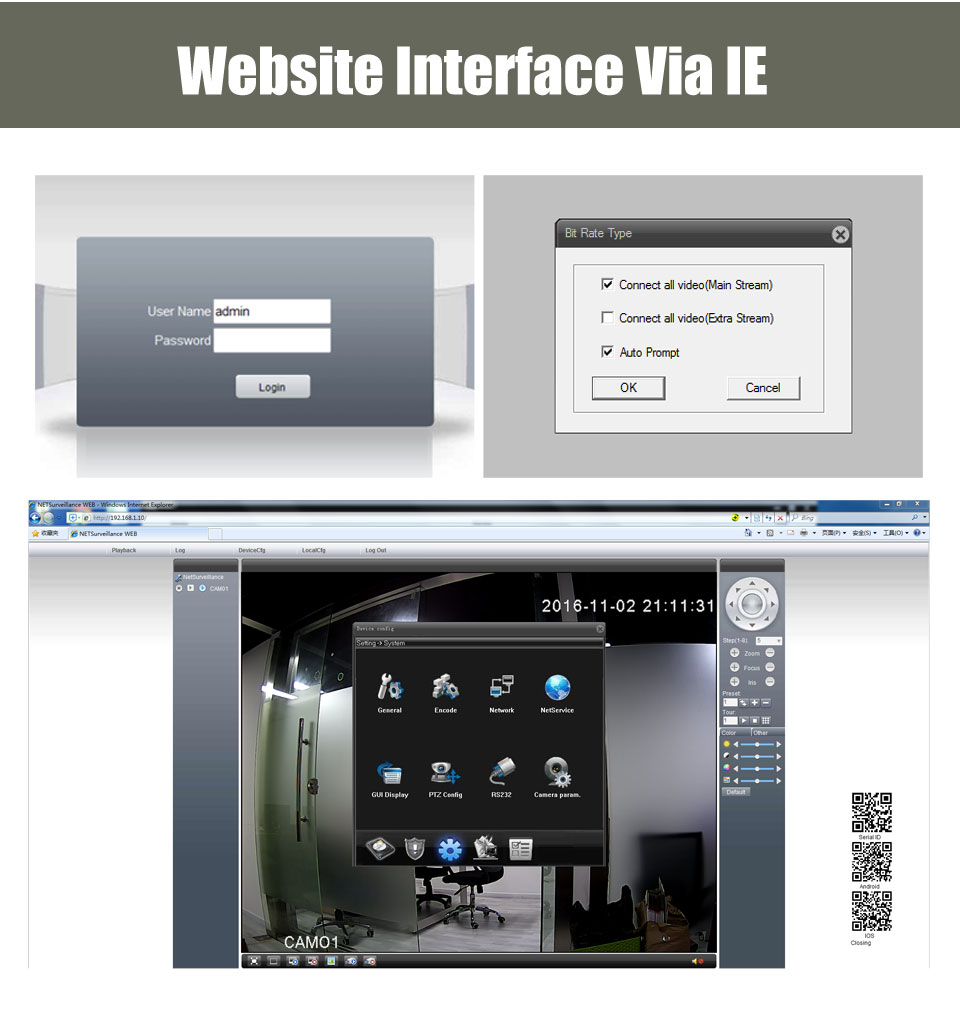
| Lens (mm) | 3.6mm,6mm,2.8mm |
|---|---|
| Power Supply | Normal |
| Color | Black |
| IR Distance(m) | 15 Meter |
| Video Compression Format | H.264 |
| Technology | Infrared |
| Network Interface | RJ-45 10/100Mb Ethernet Slot |
| Style | Dome Camera |
| Brand Name | BESDER |
| Alarm Action | FTP Photo,Email Photo |
| High Definition | 1080P(Full-HD) |
| Minimum Illumination(Lux) | 0.1 Lux |
| Power Consumption(W) | Less than 6W |
| Connectivity | IP/Network Wired |
| Power Supply(V) | DC,12V |
| Supported Operating Systems | Windows 7,Windows 8,Windows XP |
| Supported Mobile Systems | Android |
| Type | IP Camera |
| Installation | Ceiling |
| Dimensions (L x W x D)(mm) | Diameter: 94mm; Height: 62mm |
| Sensor | CMOS |
| Storage | None |
| Model Number | BES-3024PB-I7510 |
| Special Features | Indoor Use |
| Processor | XM510 For 720P/960P ; HI3518E For 1080P |
| Resolution | 1.0MP 1.3MP 2.0MP Optional |
| Infrared | Day & Night vision |
| Internet viewing | Support IE browser |
| Remote Viewing | Via Cloud Server And Mobile Phone App(XMeye) |
| IR Cut Filter | Yes |
| Onvif | 2.0 |
| Motion Detect | Supports |
Related products
IP Cameras
CCTV Mijia Xiaofang 110 Degree F2.0 8X 1080P Digital Zoom Smart Camera IP WIFI Wireless Camaras Cam